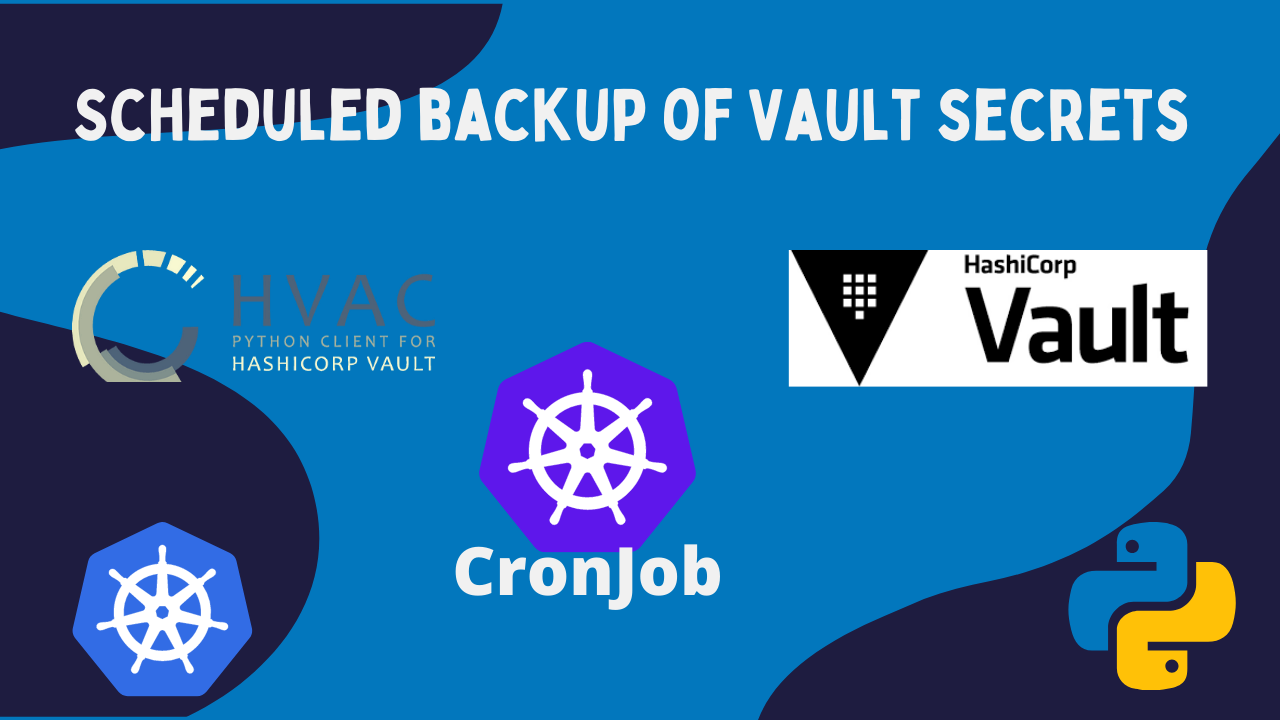Scheduled backup of Vault secrets with CronJob of Kubernetes
I am a DevOps engineer and I will share in this post my experience related to automation of Vault backup creation using Kubernetes CronJob.
This post is a continuation of the previous post: Scheduled backup of Vault secrets with Jenkins on Kubernetes
The repository with all the code: https://github.com/warolv/vault-backup
What is HashiCorp’s Vault?
Vault is a tool for securely accessing secrets. A secret is anything that you want to tightly control access to, such as API keys, passwords, certificates, and more. Vault provides a unified interface to any secret while providing tight access control and recording a detailed audit log.
https://www.vaultproject.io/
My Setup
- EKS Kubernetes cluster
- Vault runs on EKS cluster
What you will learn from this post?
-
How to create a scheduled backup for Vault secrets with CronJob of Kubernetes.
-
How to add Prometheus alerts for failed jobs.
You can find all the code presented in my repository: https://github.com/warolv/vault-backup
Let’s start.
Building the docker container
First, need to build a docker container based on python3 and include the code of vault_handler.py
Need clone the repo first with Docker file: ‘git clone https://github.com/warolv/vault-backup’
Docker file:
FROM python:3
COPY requirements.txt /
RUN pip install -r requirements.txt
COPY vault_handler.py /
CMD [ "python", "./vault_handler.py" ]Building image
# login to dockerhub
$ docker login -u YOUR_USERNAME -p YOUR_PASSWORD
# Build Docker
$ docker build -t vault-backup .Validate docker container working properly
$ docker run --name test-vault-backup --rm vault-backup
Specify one of the commands below
print
print-dump
dump
populateIt’s working, we got a list of commands from vault-backup:-)
Pushing vault-backup docker container to docker hub
$ docker tag vault-backup <Your Docker ID>/vault-backup:latest
$ docker push <Your Docker ID>/vault-backup:latestIn my case, it’s ‘warolv/vault-backup:latest’, you can find an already built image there.
CronJob to run vault-backup on a daily basis
https://github.com/warolv/vault-backup/blob/main/examples/cronjob/cronjob.yaml
apiVersion: batch/v1beta1
kind: CronJob
metadata:
name: vault-backup
spec:
schedule: "0 1 * * *"
jobTemplate:
spec:
template:
spec:
restartPolicy: Never
nodeSelector:
instance-type: spot
containers:
- name: awscli
image: amazon/aws-cli:latest
command:
- "aws"
- "s3"
- "cp"
- "/data/vault_secrets.enc"
- "s3://jenkins-backups/vault_secrets.enc"
imagePullPolicy: Always
envFrom:
- secretRef:
name: aws-creds-secret
volumeMounts:
- name: backup-dir
mountPath: /data
initContainers:
- name: vault-backup
image: warolv/vault-backup
command:
- "python3"
- "vault_handler.py"
- "dump"
- "-dp"
- "/data/vault_secrets.enc"
imagePullPolicy: Always
envFrom:
- secretRef:
name: vault-backup-secret
volumeMounts:
- name: backup-dir
mountPath: /data
volumes:
- name: backup-dir
emptyDir: {}Explanation
-
First ‘vault_backup.py’ script will run from InitContainer and secrets dump will be created (vault_secrets.enc) and saved to /data folder which is a shared folder for both containers.
-
The second will run ‘awscli’ container which will be used to push the secrets dump to a private S3 bucket (AWS CLI is used to copy the secrets dump to the privare S3 bucket). Of course, S3 private bucket must exist.
-
Credentials for AWS CLI (AWS_ACCESS_KEY_ID/AWS_SECRET_ACCESS_KEY) and for vault_backup script exported to the environment as k8s secrets.
-
In this example, I am copying the dump to ‘s3://jenkins-backups/vault_secrets.enc’, in the production use case I suggest adding a timestamp to dump of secrets to be something like vault_secrets_${timestamp}.enc
Creating secrets for CronJob
# create k8s secret for AWS
$ kubectl create secret generic aws-creds-secret \
--from-literal=AWS_ACCESS_KEY_ID=YOUR_AWS_ACCESS_KEY_ID \
--from-literal=AWS_SECRET_ACCESS_KEY=YOUR_AWS_SECRET_ACCESS_KEY
# create k8s secret with all needed data for vault-backup
$ kubectl create secret generic vault-backup-secret \
--from-literal=VAULT_ADDR=http://vault.vault.svc.cluster.local:8200 \
--from-literal=ROLE_ID=YOUR_ROLE_ID \
--from-literal=SECRET_ID=YOUR_SECRET_ID \
--from-literal=ENCRYPTION_KEY=ENCRYPTION_KEY \
--from-literal=VAULT_PREFIX=jenkinsIt’s only an example, you need to put real values.
Deploy vault-backup cronjob
$ kubectl apply -f examples/cronjob/cronjob.yamlHow to trigger a Job from CronJob?
In case you want to test your job is working properly:
$ kubectl create job --from=cronjob/vault-backup vault-backup-001Adding alerts to Prometheus
I am using kube-state-metrics with Prometheus and we have these metrics available: https://github.com/kubernetes/kube-state-metrics/blob/master/docs/cronjob-metrics.md
Let’s add an alert for ‘failed job’ and for cronjob which ‘takes too much time’, of course, it’s only an example to give you an idea.
groups:
- name: cronjob.rules
rules:
- alert: SlowCronJob
expr: time()-kube_cronjob_next_schedule_time > 1800
for: 30m
labels:
severity: warning
annotations:
description: CronJob / is taking more than 30m to complete
summary: CronJob taking more than 30m
- alert: FailedJob
expr: kube_job_status_failed > 0
for: 30m
labels:
severity: warning
annotations:
description: Job / failed
summary: Job failureIn this post, I described how to automate Vault backup creation using Kubernetes CronJob and a simple python script that I built.
Thank you for reading, I hope you enjoyed it, see you in the next post.
Please subscribe to my YT channel
If you want to be notified when the next post of this tutorial is published, please follow me on Twitter @warolv.
Medium account: warolv.medium.com