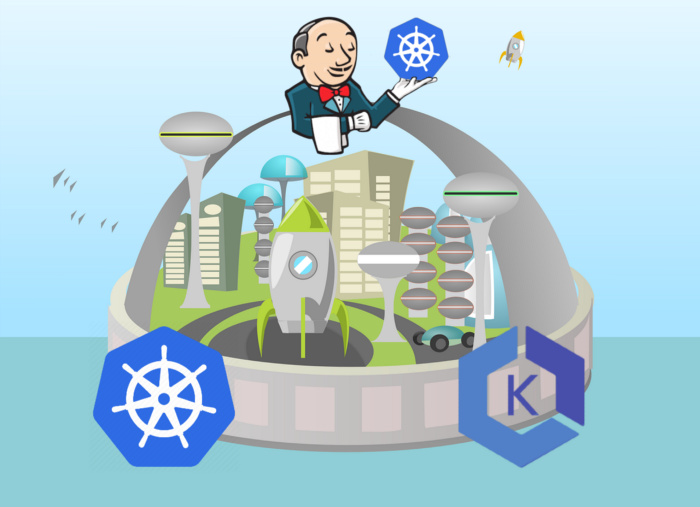Building the CI/CD of the Future, create your first pipeline in Jenkins
In this tutorial, I will share my experience as a DevOps engineer at Cloudify.co, this is the last post of the tutorial in which I will describe how to configure Jenkins Kubernetes plugin and how to create your first pipeline.
Building the CI/CD of the Future published posts:
- Introduction
- Creating the VPC for EKS cluster
- Creating the EKS cluster
- Adding the Cluster Autoscaler
- Add Ingress Nginx and Cert-Manager
- Install and configure Jenkins
- Create your first pipeline
Let’s start.
Kubernetes plugin for Jenkins
Jenkins plugin to run dynamic agents in a Kubernetes cluster.
https://plugins.jenkins.io/kubernetes/
Login to Jenkins
I explained how to get the password in the previous post: Install and configure Jenkins
Get the admin password of Jenkins
printf $(kubectl get secret --namespace jenkins jenkins -o jsonpath="{.data.jenkins-admin-password}" | base64 --decode);echoConfigure Jenkins Kubernetes plugin
Go to dashboard -> Manage Jenkins -> Configure system
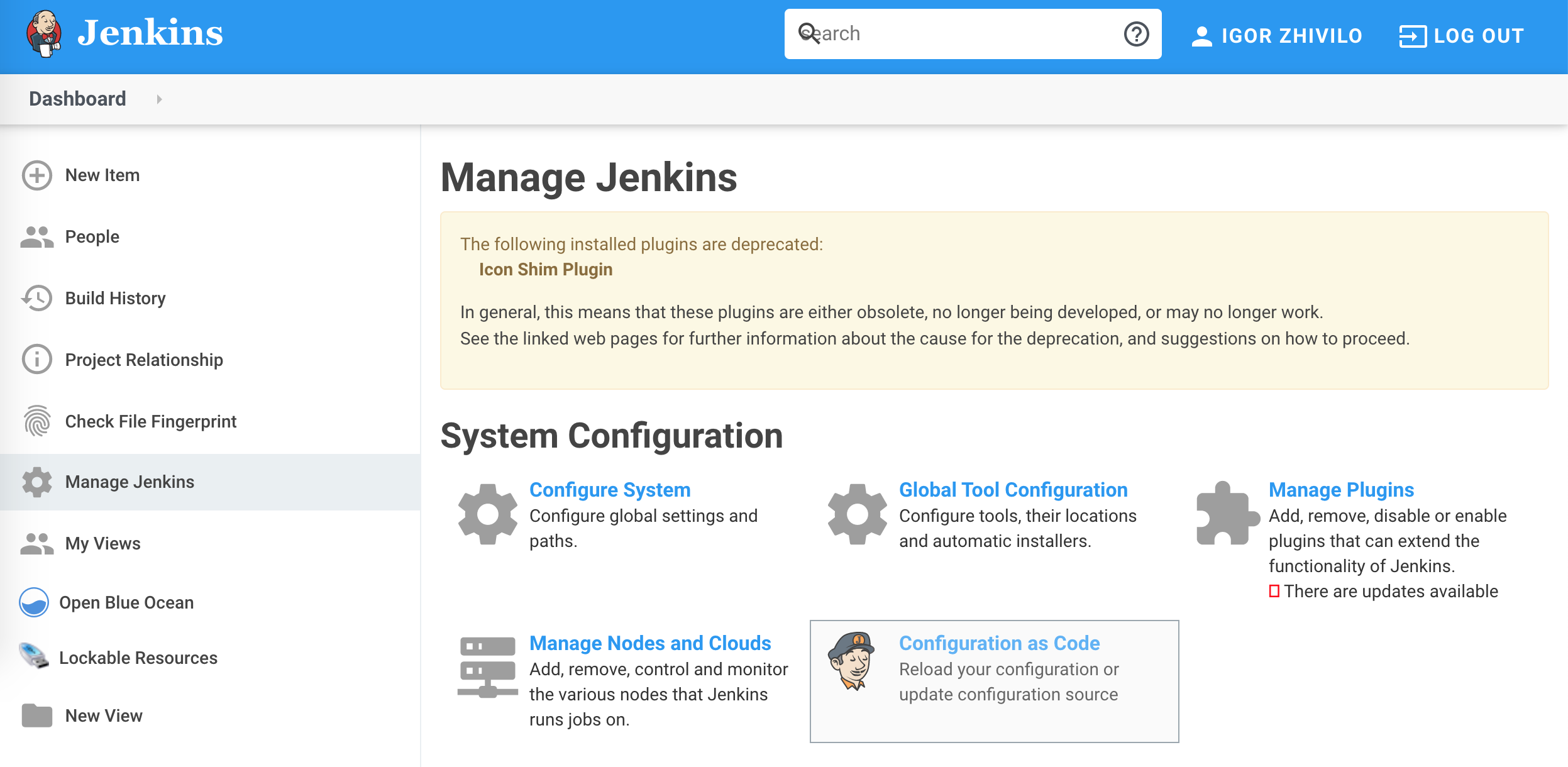
At the bottom of the page, you will see ‘Cloud’ section which is the configuration of the Jenkins Kubernetes plugin
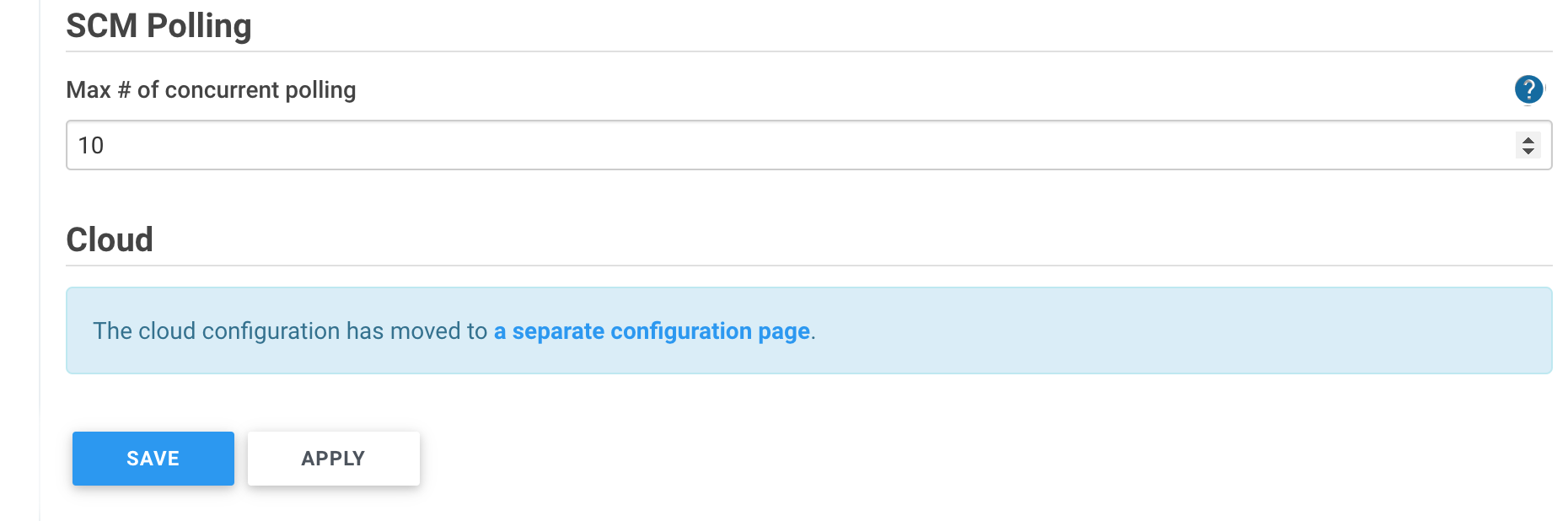
Click on ‘a separate configuration page’
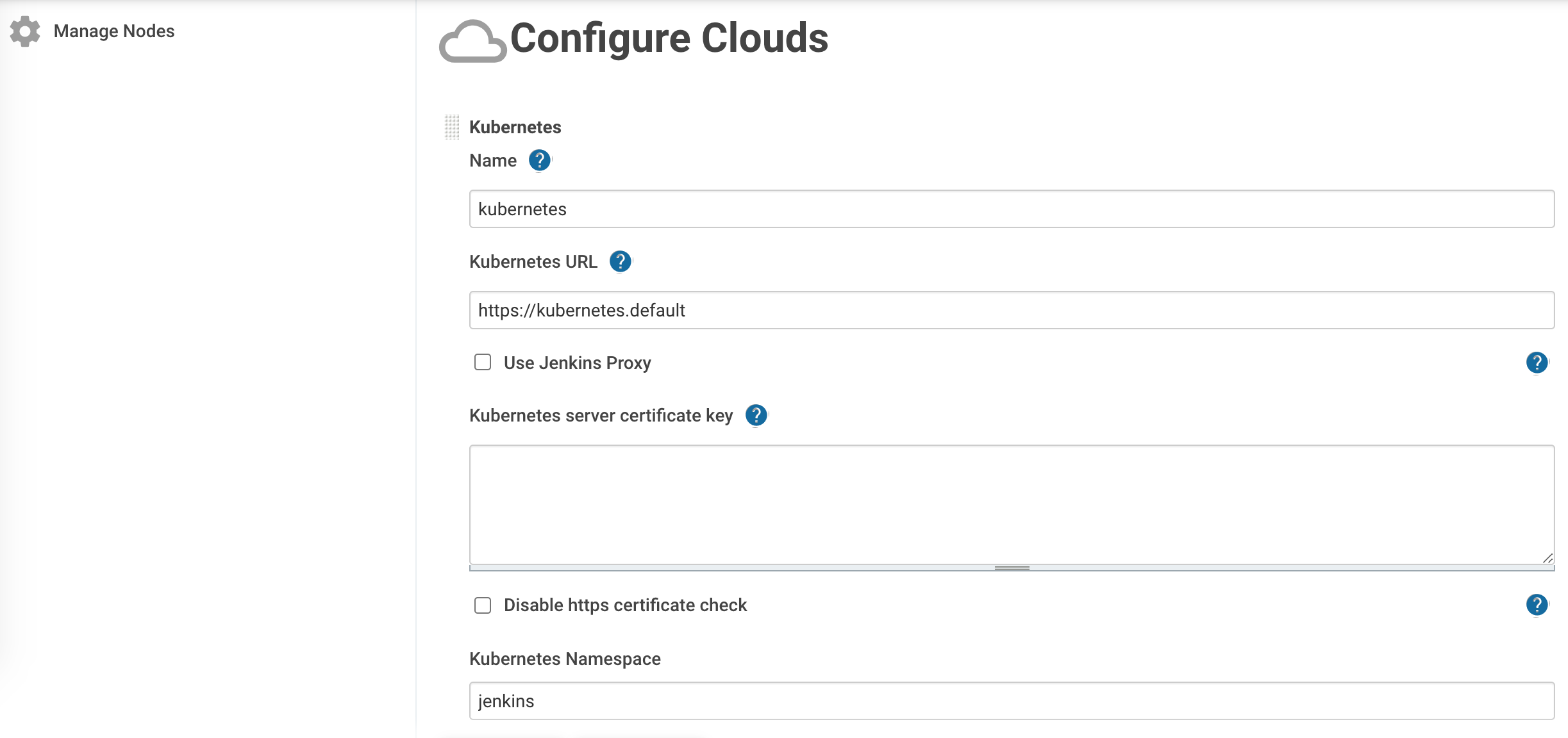
Let’s configure the most important fields:
Name: Kubernetes
kubectl get svc -n default
NAME TYPE CLUSTER-IP EXTERNAL-IP PORT(S) AGE
kubernetes ClusterIP 10.100.0.1 <none> 443/TCP 1dKubernetes URL: https://kubernetes.default
Kubernetes Namespace: jenkins (if you installed Jenkins to this namespace)
Credentials: click on Credentials -> add, select kind: ‘Kubernetes service account’
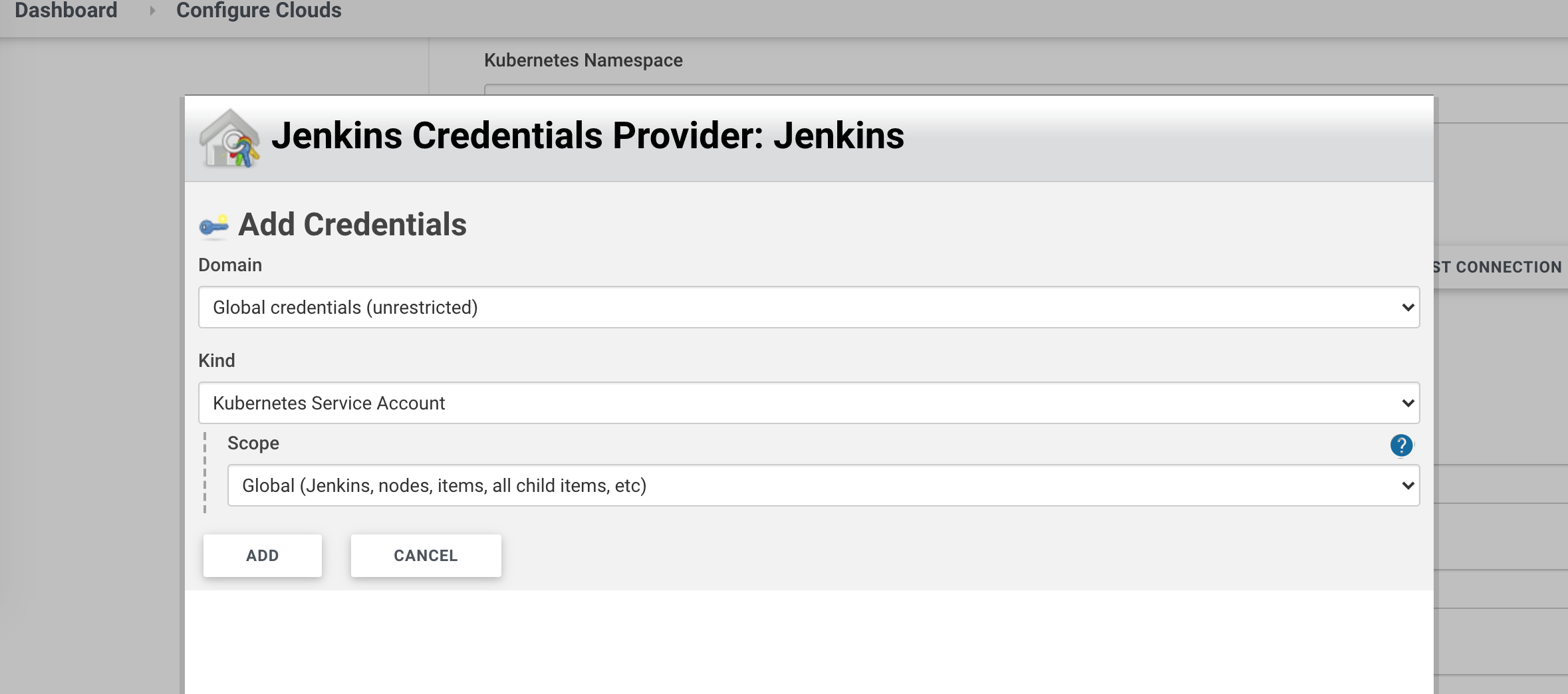
You created this service account in previous post, jenkins service account: Install and configure Jenkins
Click ‘Test Connection’ to test connectivity with the k8s cluster, if you see some connectivity problem: validate you created service account properly.
Jenkins URL: http://jenkins.jenkins.svc.cluster.local:8080
Jenkins Tunnel: jenkins-agent.jenkins.svc.cluster.local:50000
kubectl get svc -n jenkins
NAME TYPE CLUSTER-IP EXTERNAL-IP PORT(S)
jenkins ClusterIP 10.100.208.3 <none> 8080/TCP
jenkins-agent ClusterIP 10.100.169.168 <none> 50000/TCP Be careful with those two fields, validate you have a correct domain name for jenkins (jenkins.jenkins.svc.cluster.local), meaning jenkins service located in jenkins namespace with port 8080, also jenkins agent is correct, by running ‘kubectl get svc -n jenkins’.
If those fields misconfigured you will have multiple errors when running the pipeline, you can run ’kubectl logs/describe’ on the running pod and see the exact problem. In my case, I misconfigured Jenkins Tunnel and had multiple errors in JNLP agent which wasn’t able to connect to Jenkins through the tunnel because the service name I used for Jenkins Tunnel wasn’t correct.
You can use defaults for the rest.
Create a pipeline to test the integration of Jenkins with Kubernetes cluster
Click on Dashboard -> New Item
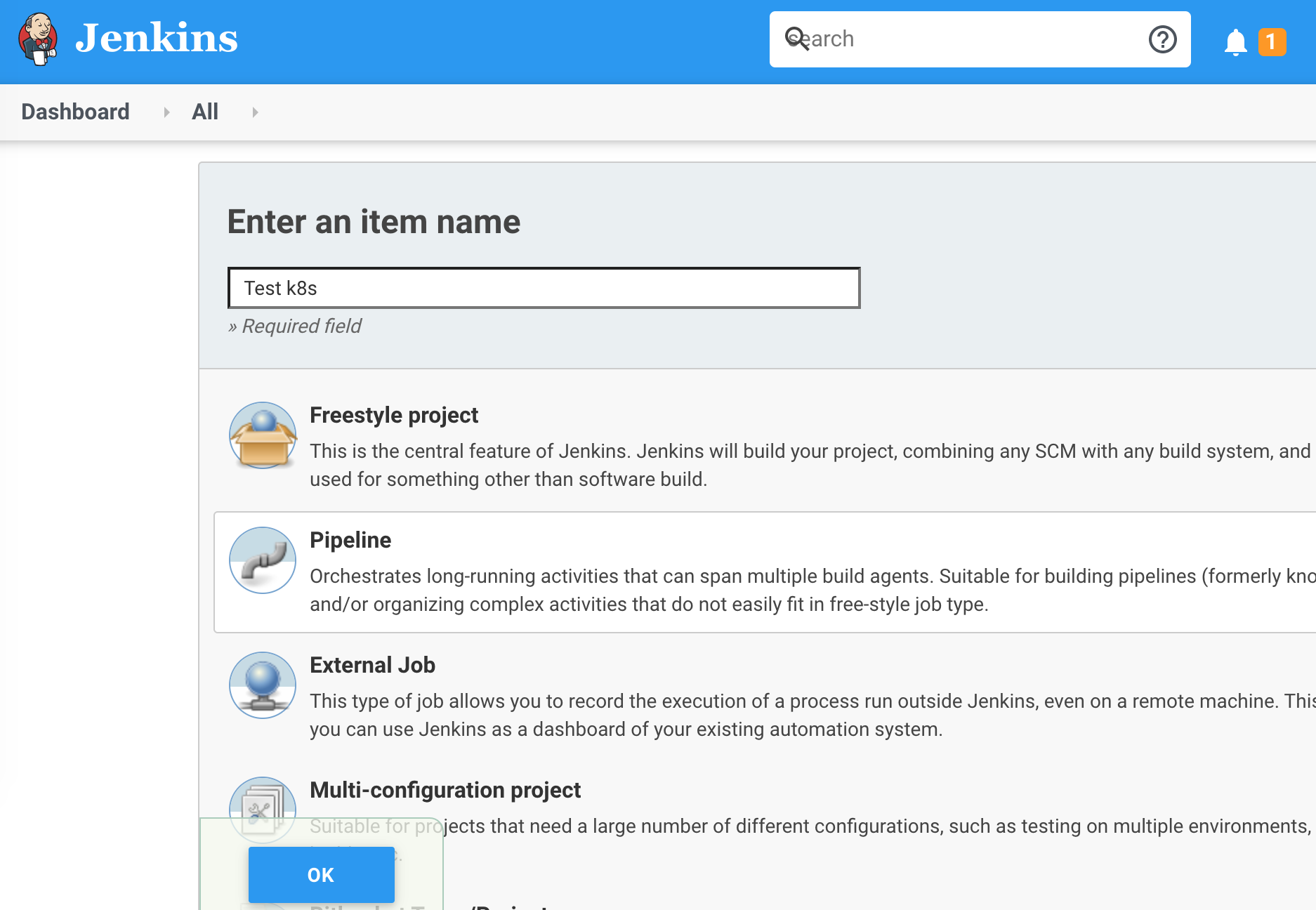
Let’s create a pipeline to test integration with Kubernetes by getting pods in all namespaces
We using ‘gcr.io/cloud-builders/kubectl’ docker container with kubectl tool and running ‘kubectl get pods -all-namespaces’, to check we have access to the cluster through the service account we configured.
podTemplate(label: 'mypod', containers: [
containerTemplate(name: 'kubectl', image: 'gcr.io/cloud-builders/kubectl', command: 'cat', ttyEnabled: true)
]
) {
node('mypod') {
stage('Kubectl testing with k8s cluster') {
container('kubectl') {
sh("kubectl get pods --all-namespaces")
}
}
}
}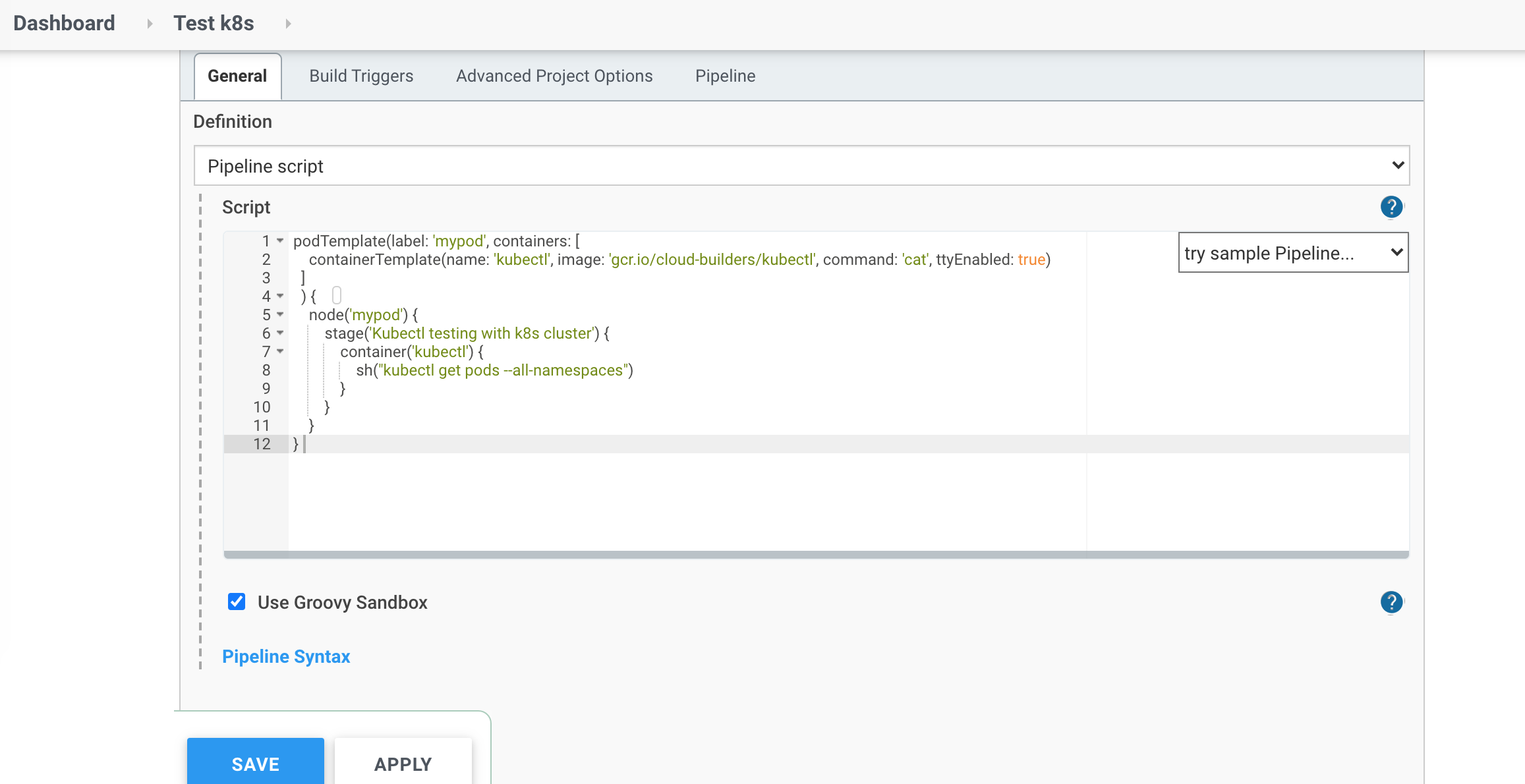
Click to save, go to this pipeline and run build:
You can use nodeSelector if you use labels for worker nodes and want to run pipeline on specific worker nodes (I want to run pipeline on spot in this case):
podTemplate(label: 'mypod', nodeSelector: 'instance-type: spot', containers: [
containerTemplate(name: 'kubectl', image: 'gcr.io/cloud-builders/kubectl', command: 'cat', ttyEnabled: true)
]
) {
node('mypod') {
stage('Kubectl testing with k8s cluster') {
container('kubectl') {
sh("kubectl get pods --all-namespaces")
}
}
}
}In the console output, you will see something similar to that
[Pipeline] Start of Pipeline
[Pipeline] podTemplate
[Pipeline] {
[Pipeline] node
Still waiting to schedule task
Created Pod: kubernetes jenkins/mypod-88fnc-fttdj
[Normal][jenkins/mypod-88fnc-fttdj][Scheduled] Successfully assigned jenkins/mypod-88fnc-fttdj to ip-192-168-36-50.eu-west-1.compute.internal
[Normal][jenkins/mypod-88fnc-fttdj][Pulled] Container image "gcr.io/cloud-builders/kubectl" already present on machine
[Normal][jenkins/mypod-88fnc-fttdj][Created] Created container kubectl
[Normal][jenkins/mypod-88fnc-fttdj][Started] Started container kubectl
[Normal][jenkins/mypod-88fnc-fttdj][Pulled] Container image "jenkins/inbound-agent:4.3-4" already present on machine
[Normal][jenkins/mypod-88fnc-fttdj][Created] Created container jnlp
[Normal][jenkins/mypod-88fnc-fttdj][Started] Started container jnlp
Agent mypod-88fnc-fttdj is provisioned from template mypod-88fnc
---
apiVersion: "v1"
kind: "Pod"
metadata:
annotations:
buildUrl: "http://jenkins.jenkins.svc.cluster.local:8080/job/Test%20k8s/2/"
runUrl: "job/Test%20k8s/2/"
labels:
jenkins: "slave"
jenkins/label-digest: "151e26c22cfdf1016d63f0cc3b4c6eeaf431ba3c"
jenkins/label: "mypod"
name: "mypod-88fnc-fttdj"
spec:
containers:
- command:
- "cat"
image: "gcr.io/cloud-builders/kubectl"
imagePullPolicy: "IfNotPresent"
name: "kubectl"
resources:
limits: {}
requests: {}
tty: true
volumeMounts:
- mountPath: "/home/jenkins/agent"
name: "workspace-volume"
readOnly: false
- env:
- name: "JENKINS_SECRET"
value: "********"
- name: "JENKINS_TUNNEL"
value: "jenkins-agent.jenkins.svc.cluster.local:50000"
- name: "JENKINS_AGENT_NAME"
value: "mypod-88fnc-fttdj"
- name: "JENKINS_NAME"
value: "mypod-88fnc-fttdj"
- name: "JENKINS_AGENT_WORKDIR"
value: "/home/jenkins/agent"
- name: "JENKINS_URL"
value: "http://jenkins.jenkins.svc.cluster.local:8080/"
image: "jenkins/inbound-agent:4.3-4"
name: "jnlp"
resources:
limits: {}
requests:
memory: "256Mi"
cpu: "100m"
volumeMounts:
- mountPath: "/home/jenkins/agent"
name: "workspace-volume"
readOnly: false
restartPolicy: "Never"
volumes:
- emptyDir:
medium: ""
name: "workspace-volume"
Running on mypod-88fnc-fttdj in /home/jenkins/agent/workspace/Test k8s
[Pipeline] {
[Pipeline] stage
[Pipeline] { (Kubectl testing with k8s cluster)
[Pipeline] container
[Pipeline] {
[Pipeline] sh
+ kubectl get pods --all-namespaces
NAMESPACE NAME READY STATUS RESTARTS AGE
jenkins mypod-88fnc-fttdj 2/2 Running 0 7s
...In case you have some problems, troubleshoot your pod with ‘kubectl describe/logs’
kubectl describe pod mypod-88fnc-fttdj
kubectl logs pod mypod-88fnc-fttdj
kubectl logs pod mypod-88fnc-fttdj -c jnlpIt was the last post of the ‘Building the CI/CD of the Future’ series. In this post, I covered how to configure Jenkins Kubernetes plugin and how to create your first pipeline to test connectivity with Kubernetes cluster from Jenkins by listing all the pods.
Thank you for reading, it was a great journey and I hope you enjoyed it.
Please subscribe to my YT channel
Please follow me on Twitter (@warolv)
I will save all configuration created in this tutorial in my Github