Simple Backup for Jenkins on Kubernetes
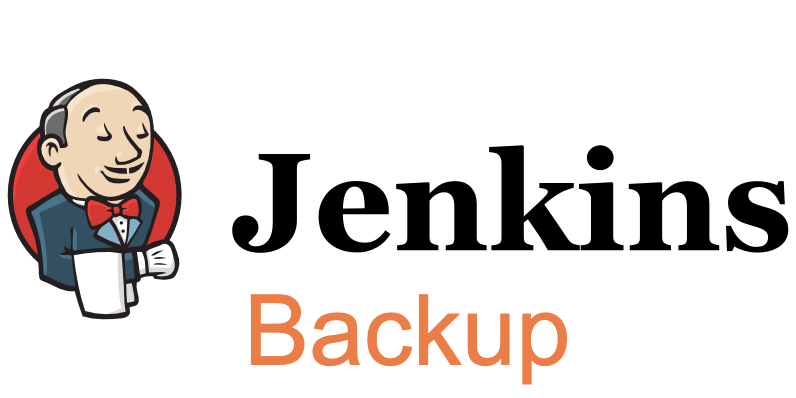
As a DevOps engineer at Cloudify.co, I am building a new CI/CD pipeline based on Kubernetes and Jenkins. Recently I was dealing with the existent backup mechanism for Jenkins which stopped to work and I was in need of another solution. In this post, I will share my solution.
Let’s start.
What is Jenkins?
Jenkins is a self-contained, open source automation server which can be used to automate all sorts of tasks related to building, testing, and delivering or deploying software.
https://jenkins.io/doc/
What is Jenkins Pipeline?
Jenkins Pipeline (or simply “Pipeline” with a capital “P”) is a suite of plugins that supports implementing and integrating continuous delivery pipelines into Jenkins.
https://www.jenkins.io/doc/book/pipeline/
Prerequisites
- Kubernetes cluster must be installed with Jenkins on top of it.
- Jenkins Kubernetes plugin must be installed on Jenkins.
- Service account with access to the Kubernetes cluster must be configured.
Problem definition
When I installed Jenkins through the helm chart to my EKS cluster I enabled backups in my custom values.yaml.
The backup mechanism was based on https://github.com/maorfr/kube-tasks and scheduled Kubernetes job which runs a backup job on a daily basis and copies my /var/jenkins_home folder file by file to s3 bucket on AWS.
It worked for some time in the beginning till I found that 3 last jobs in a failed state and logs revealed ‘error in Stream: command terminated with exit code 1 src: file:”, you can read about this issue here. You can see this was opened on Feb 5, 2019, and not being solved.
Solution
To solve the backups problem I created a simple scheduled job in Jenkins which creates jenkins_backup.tar.gz file from /var/jenkins_home folder of Jenkins POD and uploads this archived backup to s3 bucket (s3://jenkins-backups) daily. Of course, I understand there are many solutions, but I wanted a simple solution with full control.
The workflow in details
All commands executed on awscli container, which I used to have preinstalled awscli
-
Install kubectl on awscli container
-
Get Jenkins pod ID
-
Create backup on jenkins POD as /var/jenkins_backup/jenkins_backup.tar.gz
-
Upload jenkins_backup.tar.gz to s3 bucket (s3://jenkins-backups).
-
Remove /var/jenkins_backup folder with the backup on Jenkins POD
The declarative pipeline of the job
def configuration = [vaultUrl: "${VAULT_URL}", vaultCredentialId: "vault-app-role", engineVersion: 2]
def secrets = [
[path: 'secret/jenkins/aws', engineVersion: 2, secretValues: [
[envVar: 'AWS_ACCESS_KEY_ID', vaultKey: 'aws_access_key_id'],
[envVar: 'AWS_SECRET_ACCESS_KEY', vaultKey: 'aws_secret_access_key']]],
]
pipeline {
agent {
kubernetes {
label 'jenkins-backup-job'
defaultContainer 'jnlp'
yamlFile 'build-pod.yaml'
}
}
options {
buildDiscarder(logRotator(numToKeepStr:'30'))
timeout(time: 60, unit: 'MINUTES')
}
stages {
stage('Backup Jenkins'){
steps {
container('awscli'){
withVault([configuration: configuration, vaultSecrets: secrets]){
sh '''
echo 'Install kubectl'
curl -LO "https://storage.googleapis.com/kubernetes-release/release/\$(curl -s https://storage.googleapis.com/kubernetes-release/release/stable.txt)/bin/linux/amd64/kubectl"
chmod +x ./kubectl
mv ./kubectl /usr/local/bin/kubectl
function get_jenkins_pod_id {
kubectl get pods -n jenkins -l app.kubernetes.io/component=jenkins-master -o custom-columns=PodName:.metadata.name | grep jenkins-
}
echo 'Create jenkins backup'
kubectl exec $(get_jenkins_pod_id) -- bash -c 'cd /var; \
rm -rf jenkins_backup; \
mkdir -p jenkins_backup; \
cp -r jenkins_home jenkins_backup/jenkins_home; \
tar -zcvf jenkins_backup/jenkins_backup.tar.gz jenkins_backup/jenkins_home'
cd && kubectl cp jenkins/$(get_jenkins_pod_id):/var/jenkins_backup/jenkins_backup.tar.gz jenkins_backup.tar.gz
echo 'Upload jenkins_backup.tar to S3 bucket'
aws s3 cp jenkins_backup.tar.gz s3://jenkins-backups/$(date +%Y%m%d%H%M)/jenkins_backup.tar.gz
echo 'Remove files after succesful upload to S3'
kubectl exec $(get_jenkins_pod_id) -- bash -c 'rm -rf /var/jenkins_backup'
'''
}
}
}
}
}
}
https://gist.github.com/warolv/1dbe6efed66d3111decae825b7b73241
build-pod.yaml
apiVersion: v1
kind: Pod
spec:
containers:
- name: awscli
image: amazon/aws-cli
command:
- cat
tty: true
I am using HashiCorp’s Vault to store secrets if you want to understand more about how to read the vault’s secrets from Jenkin’s declarative pipeline:
https://codeburst.io/read-vaults-secrets-from-jenkin-s-declarative-pipeline-50a690659d6
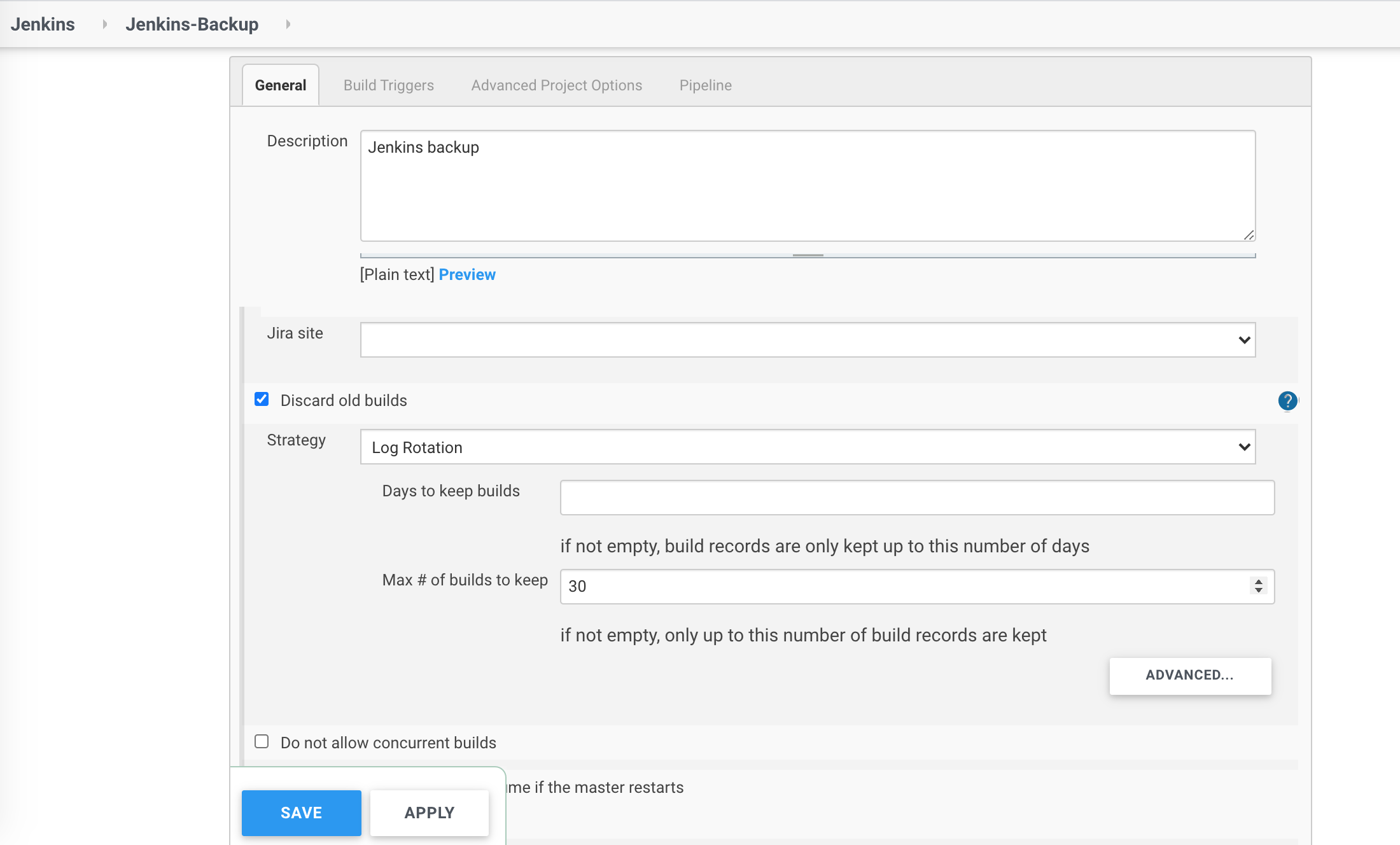
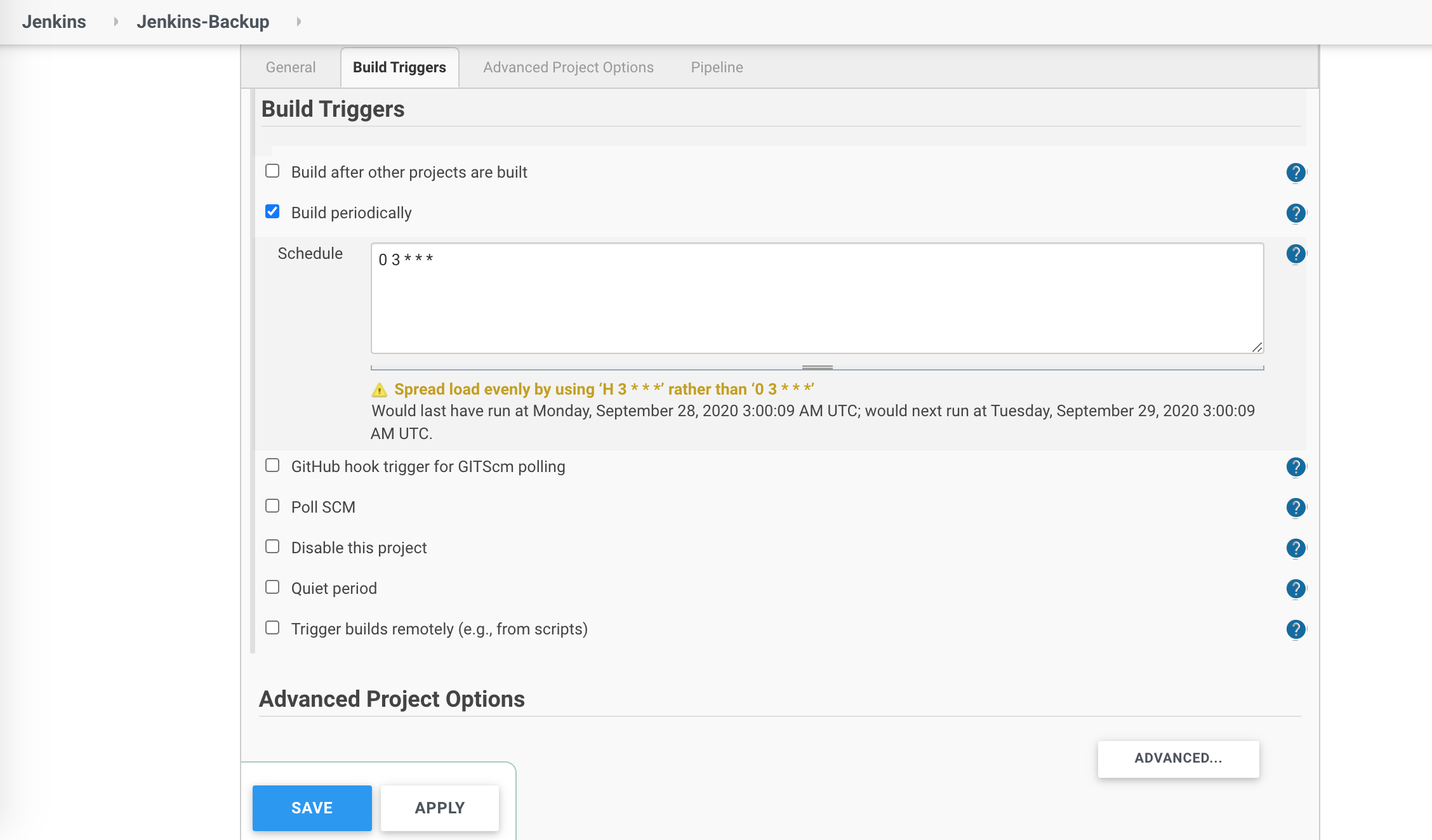
I explained in this post how to build a simple scheduled job with a declarative pipeline in Jenkins on Kubernetes which stores backups of your Jenkins configuration on daily basis.
I hope this post was helpful and thank you for reading.
Please follow me on Twitter (@warolv)
For consulting gigs you can reach me on Upwork
and Medium


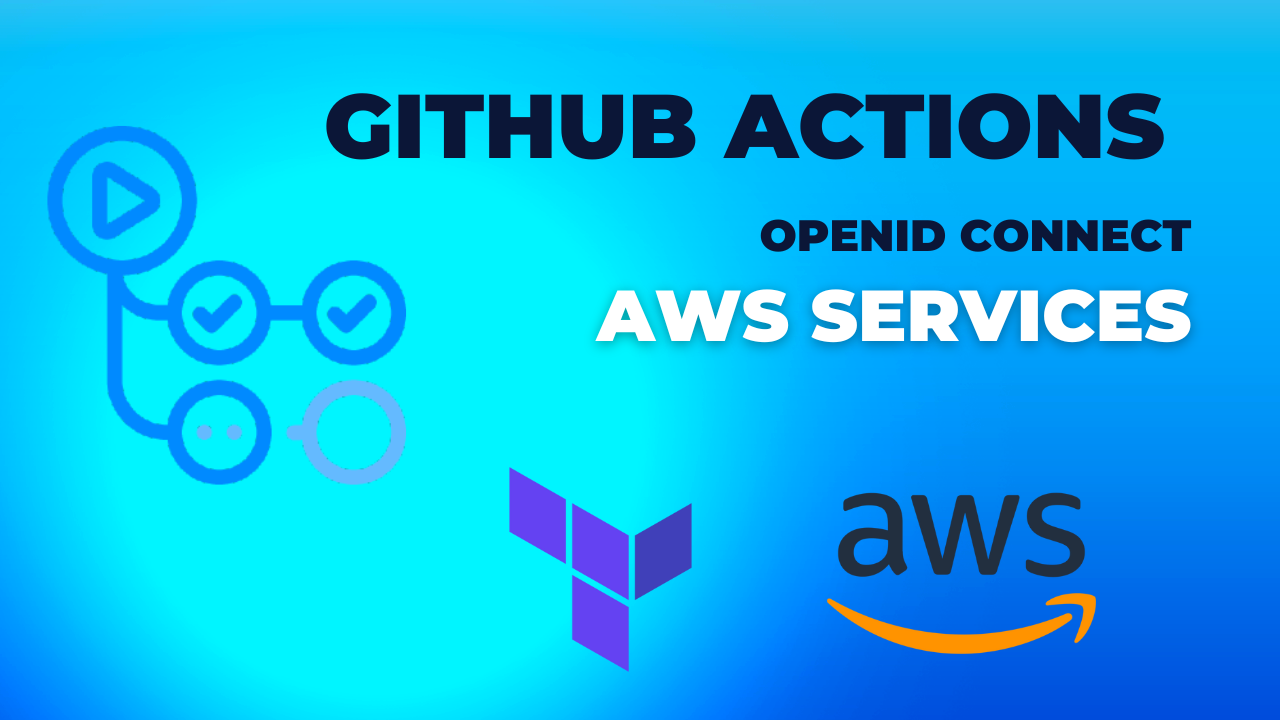

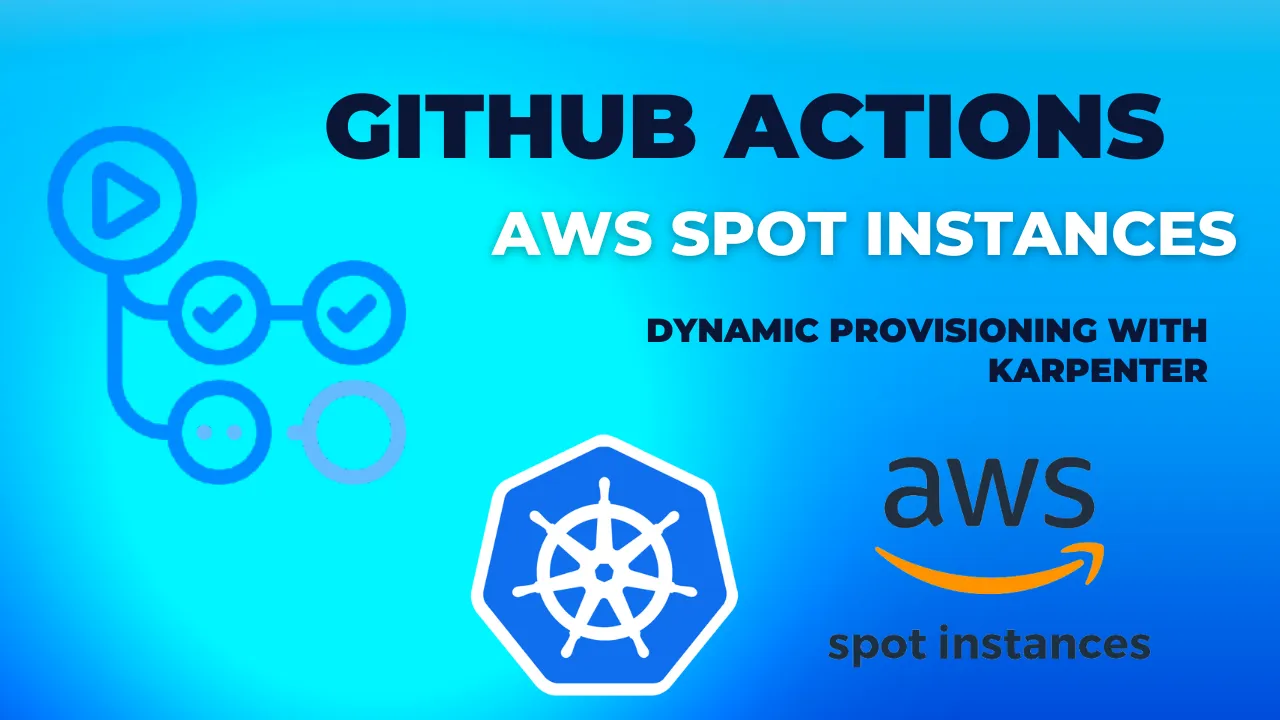
Leave a comment